On this page
- SAML
- Activation
- Setup
- Identity Provider Issuer
- Identity Provider Metadata
- Additional Setup
- Single Sign On URL
- Reply URL
- Audience Restriction
- Entity ID
- Logging in with SAML
- SAML 2.0 with Okta
- Supported Features
- Configuration Steps
- Setting up SAML 2.0 with Microsoft Entra ID
- Configuration Steps
- SCIM Integration with Okta
- Features
- Requirements
- SCIM Provisioning Setup
- Step 1
- Step 2
- Step 3
Single Sign-on
SAML
Qualified currently supports SAML based single sign-on (SSO). With this feature, you can manage the login credentials for your Qualified users and allow then to login via a central identity portal.
Activation
In order to enable SAML SSO on your account, please contact your account executive. This feature is currently only supported on custom plans.
Setup
You will need to contact us to configure your SAML integration. After you contact us we will provide with a form to fill out. That form will ask you for the following fields:
Identity Provider Issuer
This is the unique value that tells us how to identify you with your identity provider. It should be a URL. For example, if you are using Okta as your identity provider, the issuer would look something like http://www.okta.com/exlm31xb1z3gqaucp3n4.
Identity Provider Metadata
This is the metadata provided by your identity provider. There are two forms of this data that you could provide, either static and dynamic.
Static metadata will be in the format of XML, and looking something like
<?xml version="1.0" encoding="UTF-8"?><md:EntityDescriptor xmlns:md="urn:oasis:names:tc:SAML:2.0:metadata"...Dynamic metadata will be in the format of a URL, and will look something like
https://dev-404632.okta.com/app/exlm31xb1z3gqaucp3n4/sso/saml/metadata (in this case, we are again using Okta as an example).
If you have access to dynamic metadata, that will be preferred since it will allow us to automatically pick up changes to your setup configuration.
Additional Setup
With the Issuer and Metadata information provided, Qualified will be able to configure your SAML integration settings for you. In addition, you may need to configure some settings within your identity provider.
Single Sign On URL
If you are asked to provide this URL, you should set it to https://www.qualified.io/api/saml/consume
Reply URL
If you are required to provide this value, you should set it to https://www.qualified.io/api/saml/consume. However if
you are not required to set this value, you should leave it blank. If you set this value, and get a 404 error while testing your flow,
it is likely because this value is set when it should be left blank.
Audience Restriction
If you are asked to provide this value, you should set it to https://qualified.io
Entity ID
If you are asked to provide this value, you should set it to https://qualified.io
Logging in with SAML
Your users should initially login through your identity provider's portal. Once this is done, a cookie to your application specific login URL will be set for each user, which makes it possible for them to login via the login page. They will simply need to click "SSO LOG IN".
SAML 2.0 with Okta
Supported Features
The Okta/Qualified.io SAML integration currently supports IdP-initiated SSO.
Configuration Steps
- In Okta, select the Sign On tab for the Qualified.io SAML app, go to Sign on methods > SAML 2.0 > Metadata details, and then locate and copy your Metadata URL.
- Contact your Qualified.io account executive about using SAML 2.0 on your team.
- Provide the Metadata URL when asked by your account executive.
- Your account executive will contact you when the setup is complete. SAML 2.0 is ready to be used on your Qualified.io team.
Setting up SAML 2.0 with Microsoft Entra ID
To set up SSO for an application, you'll need an admin user with an Entra ID Premium license.
Configuration Steps
- Sign in to the Entra ID Portal.
- On the left menu, select Enterprise Applications.
- Click on New application at the top of the applications pane.
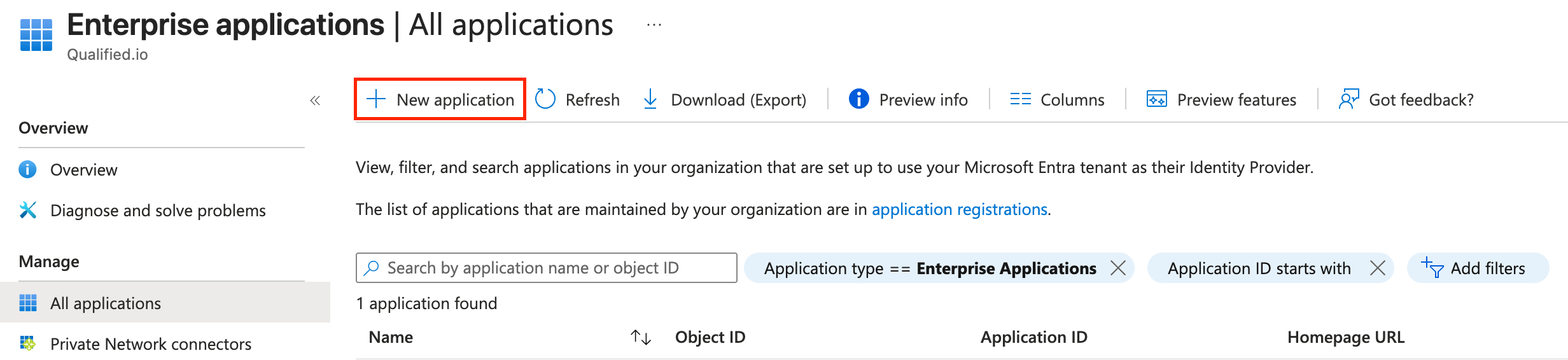
newapplication.png - Click on Create your own application at the top of the Browse Microsoft Entra Gallery Screen.

Screenshot 2025-09-05 at 3.29.13 PM.png - Name your app as you want, preferably identifiable as pertaining to Qualified. Choose Integrate any other application you don't find in the gallery (Non-gallery) on the radio buttons below.

nameandintegrate.png - In the app overview, choose Single sign-on on the left menu and subsequently choose SAML as the method.
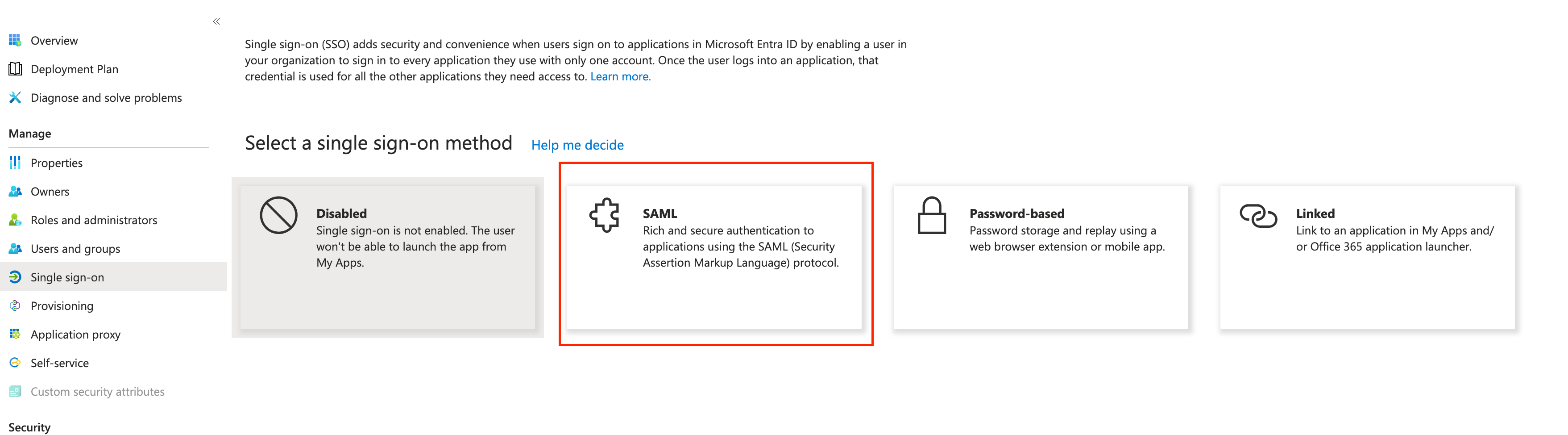
saml.png - On the SAML configuration page, enter
https://qualified.ioin the Identifier (Entity ID) field andhttps://www.qualified.io/api/saml/consumeas the Reply URL by clicking the Edit button on the Basic SAML Configuration* pane.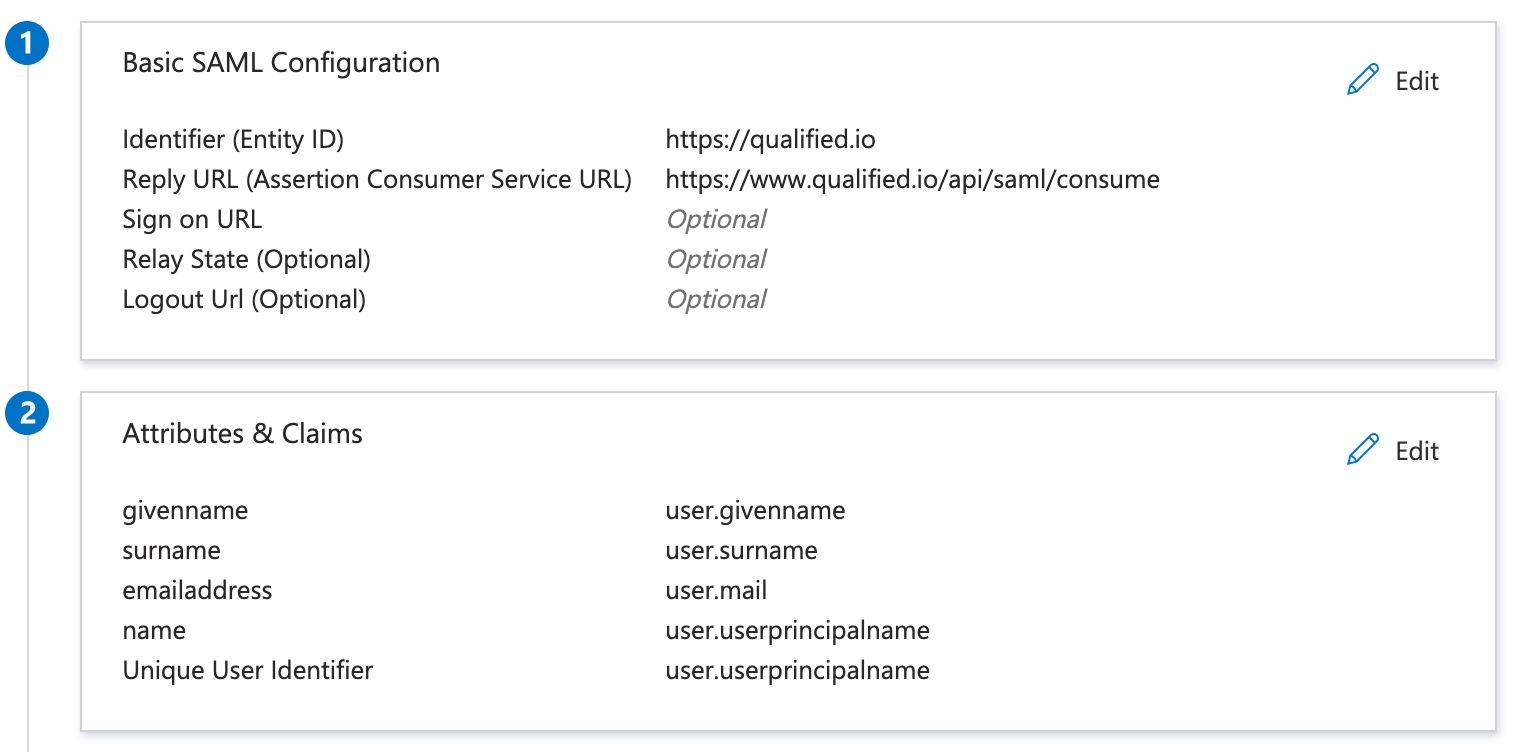
configuration.png - Under Attributes & Claims, make sure
user.userprincipalnameis set as the Unique User Identifier. - Copy the values for
App Federation Metadata Urlunder SAML Certificates andMicrosoft Entra Identifierunder Set up {Name of your App}. You'll need to send these values to your account executive in order for us to finish setting up on our side.
copyvalues.jpg - Add any users you want to give access to Qualified to to this finished app. Make sure they're added to Qualified with the same email as their principal user name on Microsoft Entra.
- Valid users will now be able to access Qualified through the app on Microsoft 365.
SCIM Integration with Okta
Qualified currently supports SCIM User provisioning with Okta as a paid feature, creating team members and managing on your Qualified team for any Okta users who have the integration assigned to them.
Features
The following provisioning features are supported by Qualified:
- Push Users: Users in Okta assigned to the Qualified.io application are automatically added as members to your team.
- Import Users: Users created in Qualified can be imported into Okta.
- Update User Attributes: First Name, Last Name, Given Name, and a user's primary Email are pushed to Qualified when changed in Okta.
- Deactivate/reactivate Users: Users who are deactivated in Okta will be set as Inactive in Qualified.
Qualified does not currently support Groups Provisioning.
Requirements
If you're interested in SCIM provisioning, your team needs API Access. You also need to reach out to our sales team to enable access to the SCIM feature.
SCIM Provisioning Setup
Step 1
Add the Qualified.io application on your Okta Admin Dashboard.
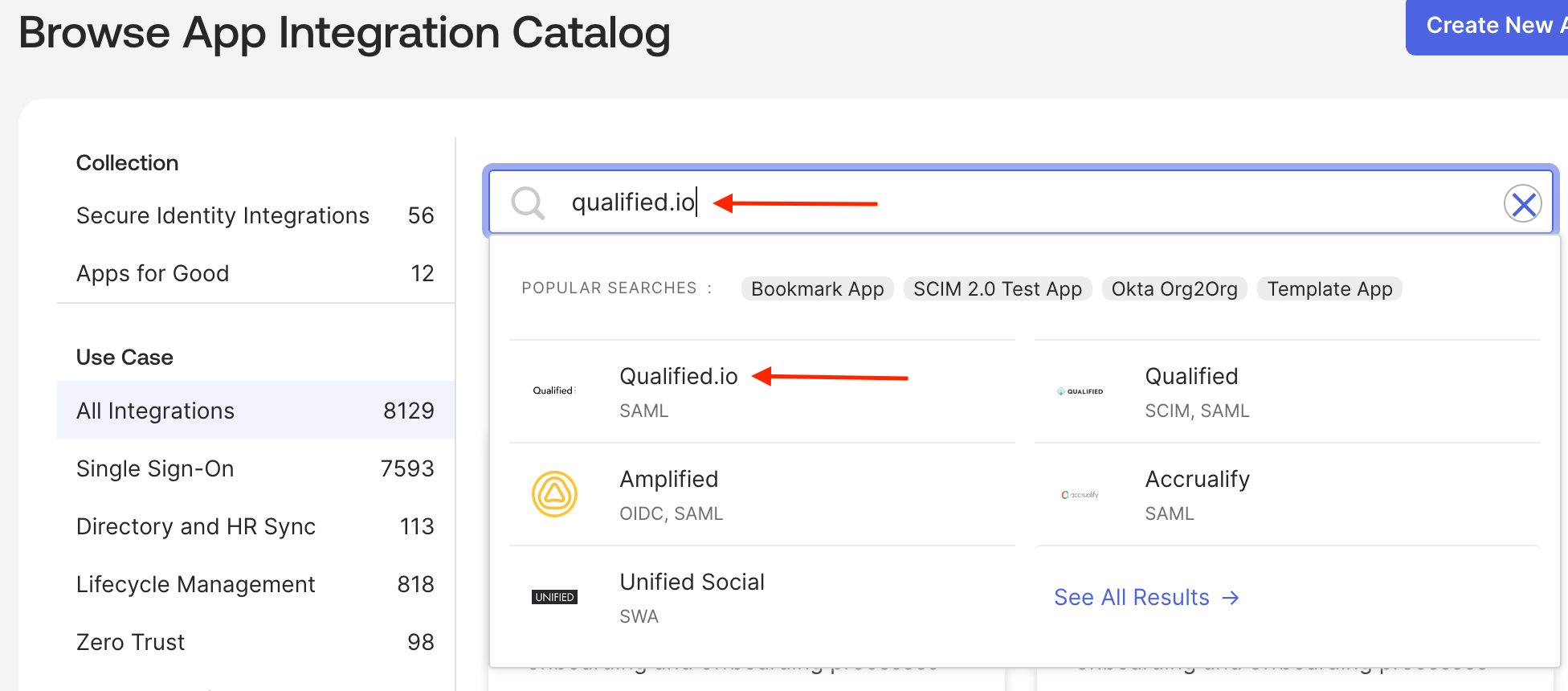
Step 2
On the Qualified.io application, choose the Provisioning tab and select Configure API Integration.
Step 3
Select Enable API Integration, then input your Qualified API key (Qualified Integrations API Access) in the API Token field. Import Groups should be left unchecked. Finally, click Save.
After following these steps, you're ready to start using SCIM Provisioning with Okta. Please note when a user is pushed to the app from Okta, they'll remain in the invited state. If you have any issues, please contact our team so we can assist you.